BuildOS Documentation
Learn how to transform scattered thoughts into organized action with AI-powered context building and smart project management.
Getting Started
BuildOS transforms your scattered thoughts into organized action through AI-powered project management. The key is to think in terms of projects from the start.
Recommended First-Time User Journey
- Log in and go to Brain Dump page - This is where the magic begins
- Brain dump about your first project - Choose "New Project" and talk about goals, current state, what's happening
- Review and approve AI operations - See what BuildOS will create before it executes
- Create more projects - Add work projects, fitness goals, personal initiatives
- Visit Projects page - View and manually edit your projects
- Generate phases - Create structured plans for complex projects
- Connect Google Calendar - Enable one-click task scheduling
💡 Pro Tip: Think in Projects
Always frame your brain dumps as projects with clear goals, phases, current state, and blockers. This helps BuildOS create rich, actionable context that you can use with any LLM.
How BuildOS Works
BuildOS follows a simple but powerful workflow that turns chaos into clarity:
Brain Dump About Projects
Capture project goals, current state, blockers, and thoughts
Review & Approve AI Processing
See what BuildOS will create and edit before execution
Rich Project Context Created
AI builds comprehensive markdown context + tasks + notes
Export to Any LLM
Copy context to ChatGPT, Claude, or any AI for collaboration
Continuous Context Building
Dump learnings back to build richer project context
The Context Building Loop
Each brain dump builds richer project context. Copy this context to work with any LLM, then dump your learnings, research, and new insights back into BuildOS. This creates a powerful feedback loop of continuous project intelligence.
Brain Dump: The Starting Point
Brain dumping is where all organization begins in BuildOS. The interface is designed to capture thoughts quickly and intelligently process them into structured projects.
Brain Dump Interface
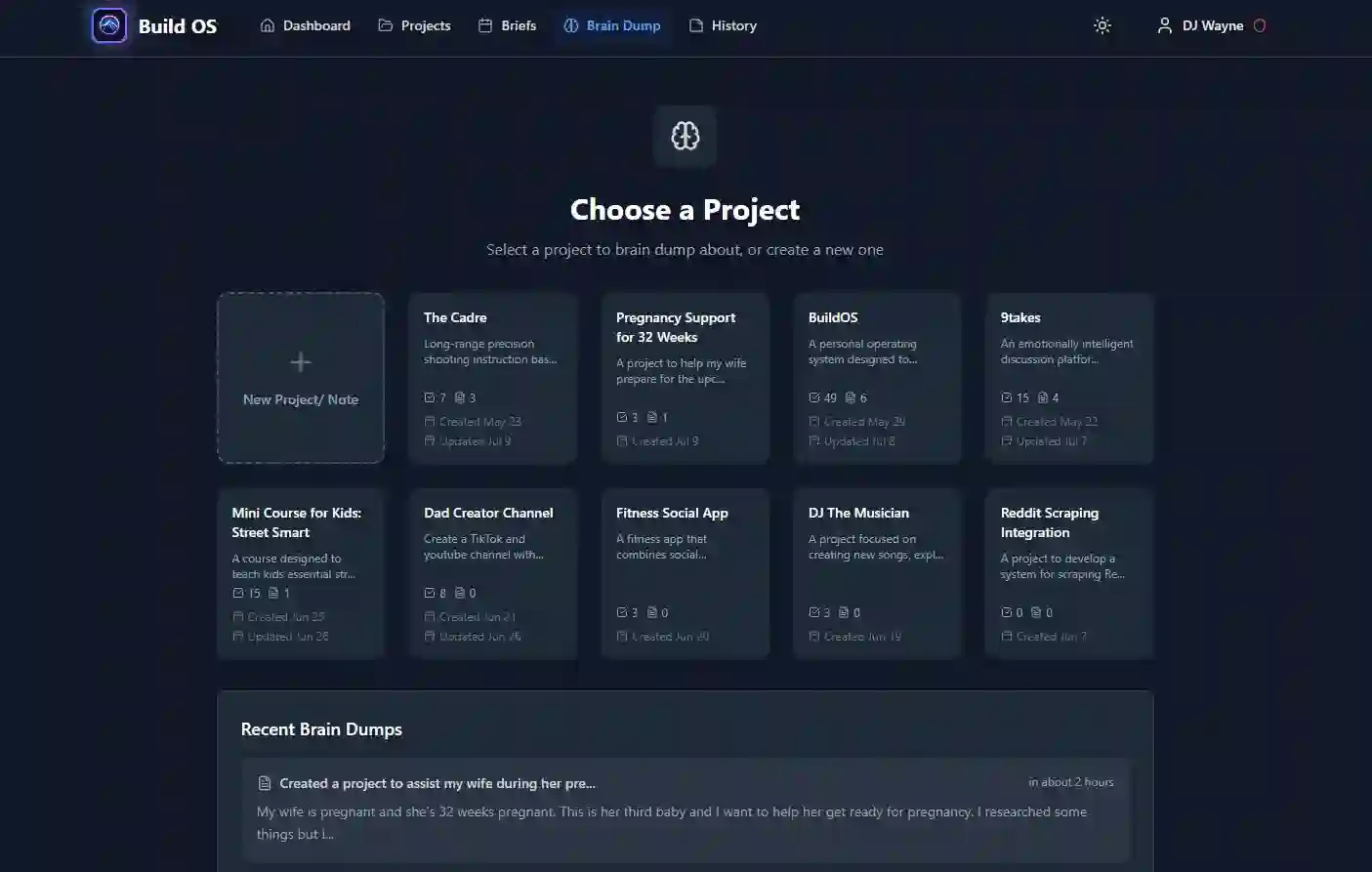
Brain Dump interface showing project selection
Existing Project
Add to an existing project's context, tasks, and notes
New Project
Create a new project with goals, phases, and context
Quick Note
Capture thoughts that don't belong to a specific project
Input Methods
- Voice Input: Speak naturally about your project like you're talking to a colleague
- Text Input: Type stream-of-consciousness style thoughts and ideas
- Mixed Mode: Switch between voice and text as needed
Best Practices for New Projects
When creating a new project, include these elements in your brain dump:
- Clear Goals: What you want to achieve
- Current State: Where you are now
- Phases/Timeline: How you plan to get there
- Blockers: What's in your way
- Resources: What tools/people you need
AI Processing & Approval
After brain dumping, BuildOS shows you exactly what it plans to create:
Example Brain Dump (Fitness Project)
"I want to start a fitness project. My goal is to lose 20 pounds and build muscle over the next 6 months. Right now I'm completely out of shape and haven't worked out in 2 years. I think I need to start with basic cardio and bodyweight exercises, then gradually add weight training. My biggest blockers are time management and staying motivated. I have a gym membership but prefer working out at home initially..."
Project Context: Your AI Collaboration Engine
Project context is the most powerful feature of BuildOS. It's rich, structured information about your projects that gets smarter with every brain dump and serves as the foundation for AI collaboration.
What is Project Context?
Project context is a comprehensive markdown document that captures everything important about your project:
- Strategic objectives and success metrics
- Current status and progress updates
- Challenges, blockers, and solutions
- Resources, tools, and team information
- Timeline, phases, and next actions
- Technical details and implementation notes
How Context Builds Over Time
Initial Brain Dump: AI creates foundational context structure
Ongoing Brain Dumps: Each session adds new insights and updates
Manual Refinement: Edit and restructure using the rich markdown editor
External Research: Import learnings from LLM collaborations and research
Context Editing Interface
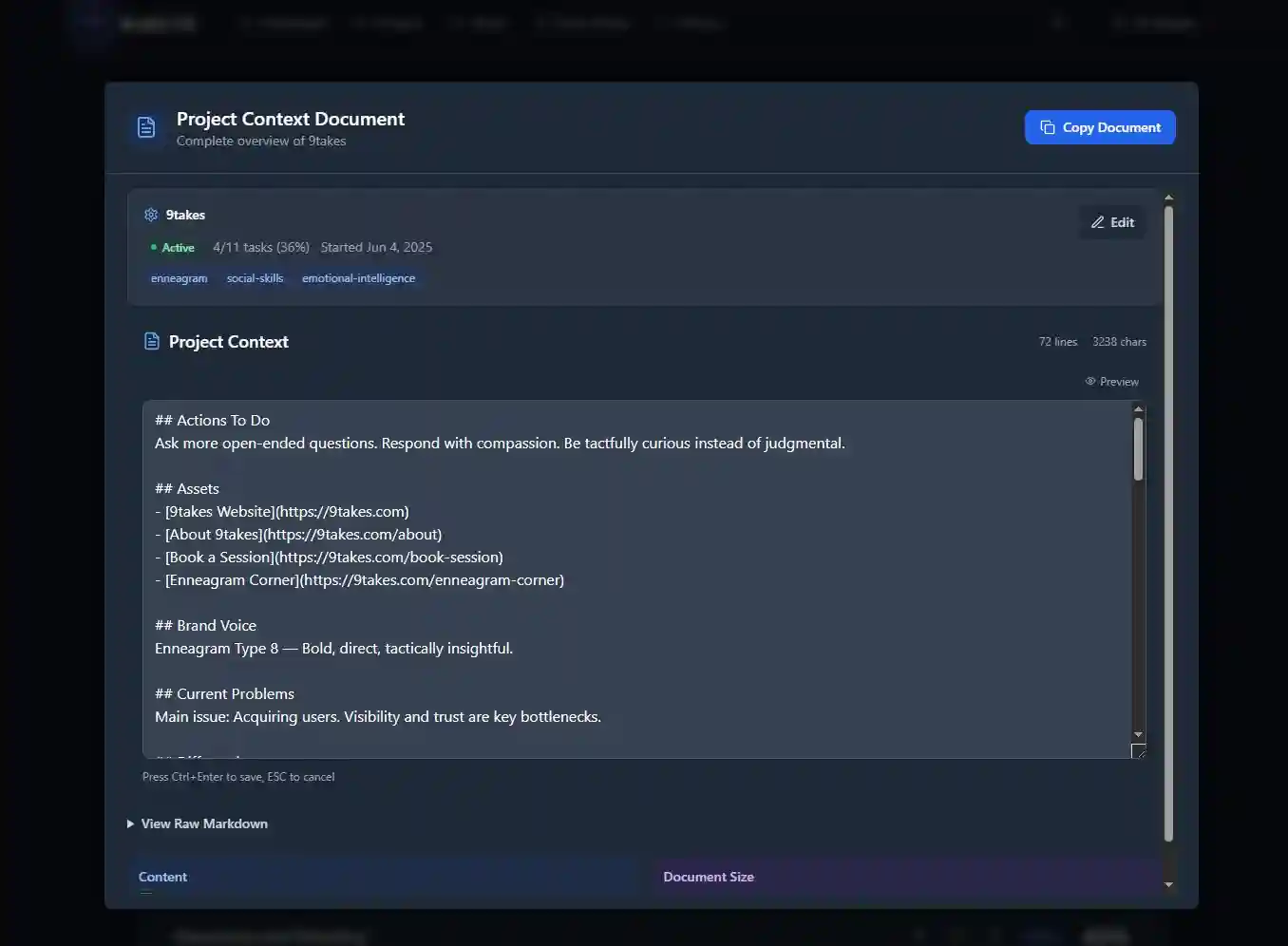
Rich markdown editor with section organization and ability to export context.
Rich Markdown Editor
Full markdown support with headers, lists, links, and formatting for comprehensive project documentation
One-Click Export
Copy full context to clipboard for immediate use in ChatGPT, Claude, or any LLM
The LLM Collaboration Workflow
🔄 The Power Loop
- Export context from BuildOS to any LLM
- Collaborate and research with AI using rich project context
- Create documents, plans, code with informed AI assistance
- Brain dump learnings back into BuildOS
- Context gets richer for next iteration
This creates a continuous intelligence loop where your projects become smarter and more detailed over time.
💡 Why Context Matters
Instead of starting every AI conversation from scratch, you bring rich, evolving context that helps LLMs understand your projects deeply. This leads to better advice, more relevant suggestions, and faster problem-solving.
Phases & Task Management
Transform your projects into structured execution plans with AI-generated phases and intelligent task organization.
Phase Generation
Click the "Generate Phases" button on any project to create a structured execution plan:
- AI analyzes your project context and existing tasks
- Creates 2-8 logical phases based on project complexity
- Organizes tasks into appropriate phases with dependency respect
- Suggests timelines and milestones for each phase
Kanban & Timeline Views
Kanban View
Trello-style board with phases as columns
- • Drag and drop tasks between phases
- • Visual progress tracking
- • Easy task management
- • Phase-by-phase organization
Timeline View
Gantt-style timeline with date tracking
- • Phase start and end dates
- • Dependency visualization
- • Timeline adjustments
- • Progress milestones
Task Management Features
Manual Task Creation: Add tasks directly to any project or phase
AI Task Generation: Tasks created automatically from brain dumps
Drag & Drop Organization: Move tasks between phases easily
Task Dependencies: Link tasks that depend on each other
🎯 Phase Management Tips
- Use phases to break large projects into manageable chunks
- Adjust AI-generated phases to match your preferred working style
- Move tasks between phases as your project evolves
- Use timeline view for deadline-driven projects
- Use kanban view for flexible, iteration-based work
Calendar Integration
Transform tasks into scheduled action with seamless Google Calendar integration. Bridge the gap between planning and execution.
Setup Instructions
- Go to /profile and tab "calendar"
- Click "Connect Google Calendar" to open OAuth flow
- Grant BuildOS permissions to read and create calendar events
- Configure your work hours and scheduling preferences
- Start one-click scheduling tasks to your calendar
Smart Scheduling Features
One-Click Scheduling
Click "Schedule" on any task to automatically find optimal time slots and create calendar events
Work Hours Respect
Only schedules during your defined working hours and respects your work-life balance preferences
Calendar vs Task Dates
📅 Important Distinction
Tasks can have due dates for planning purposes, but calendar scheduling is a separate action:
- Task Dates: Due dates and deadlines for project planning
- Calendar Events: Actual time blocks when you'll work on tasks
- Your Choice: Decide which tasks get scheduled and when
Scheduling Workflow
View tasks in your Dashboard, Projects, or Phases
Click "Schedule" on any task you want to time-block
Choose date and time from suggested optimal slots
Event created with linked entity context and details automatically included
🔗 Currently Supported
Google Calendar integration is fully live. Support for Outlook, Apple Calendar, and other providers is planned for future releases based on user feedback.
Daily Briefs
Stay aligned with AI-generated briefings that synthesize your project status, priorities, and next actions into actionable intelligence.
Brief Types & Customization
Individual Project Briefs
Deep-dive updates on specific projects with focused insights, next actions, and context-aware recommendations
Master Daily Briefings
Comprehensive overview of all projects, priorities for the day, and strategic alignment across your work
Scheduling & Delivery
- Daily Frequency: Perfect for active projects needing constant momentum
- Weekly Frequency: Great for longer-term projects and strategic overview
- Email Delivery: Briefs delivered to your inbox automatically
- In-App Access: View all briefs on the Briefs page anytime
What's Included in Briefs
Each brief is generated from your rich project context and includes:
- Project Status: Current progress and milestone updates
- Priority Actions: What to focus on today/this week
- Blockers & Challenges: Items needing attention or decisions
- Recent Context: Insights from latest brain dumps
- Strategic Alignment: How projects connect to your bigger goals
📧 Smart Intelligence Delivery
Briefs aren't just task lists - they're intelligent synthesis of your project context that help you stay strategic while maintaining momentum. Each brief is unique to your current situation and goals.
LLM Integration: Your AI Collaboration Advantage
BuildOS's most powerful feature is seamless integration with any LLM. Copy rich project context to ChatGPT, Claude, or any AI for informed collaboration.
The Context Export Workflow
One-Click Copy: Export full project context from any project page
Paste in Any LLM: Provide rich context to ChatGPT, Claude, Gemini, etc.
Collaborate & Create: Get informed AI assistance on strategy, code, content, etc.
Brain Dump Results: Add new insights back to BuildOS to enrich context
Use Cases for LLM Collaboration
Strategic Planning
Share project context for informed strategy advice
- • Market analysis with project specifics
- • Risk assessment for current initiatives
- • Resource allocation recommendations
Technical Implementation
Get code and architecture advice with full context
- • Code reviews with project requirements
- • Architecture decisions with constraints
- • Debugging with system context
Content Creation
Generate aligned content with brand context
- • Marketing copy with brand voice
- • Documentation with technical context
- • Blog posts with strategic alignment
Problem Solving
Get specific solutions with complete context
- • Troubleshooting with environment details
- • Process improvement with current workflows
- • Decision making with all constraints
The Continuous Intelligence Loop
🔄 BuildOS + LLMs = Compound Intelligence
Each collaboration cycle makes your projects smarter:
- Export rich context → Get better AI advice
- Create documents/code/strategies → With informed AI
- Brain dump learnings → Context gets richer
- Next export includes new insights → Even better advice
💡 Why This Matters
Instead of starting every AI conversation from scratch, you build cumulative intelligence. Your projects become living documents that grow smarter with every interaction, leading to faster problem-solving and better outcomes.
Ready to Start Building?
Transform your scattered thoughts into organized action with BuildOS's AI-powered project management.